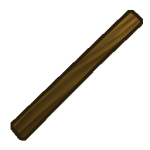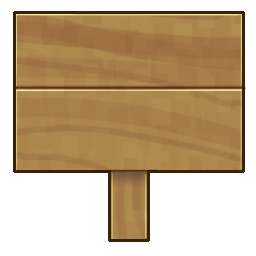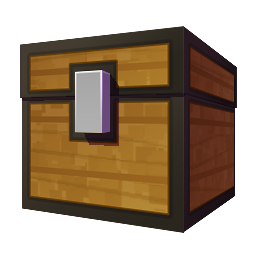Building
World Information
[edit | edit source]Overworld 55k x 55k (Blue Realm)
Overworld 30k x 30k (Red Realm)
Overworld 35k x 35k (Green Realm)
- The Overworld never resets and the world-border may increase in size over time.
Nether 30k x 30k (ALL REALMS)
- The Nether world resets every three months, with a new seed.
End 25k x 25k (ALL REALMS)
- The End world resets every month. This is to give all new players an opportunity to find fresh end world treasures.
Resource World 25k x 25k (ALL REALMS)
- The resource world resets every two months. This world is the same as the overworld, but it provides players with a new location filled with precious ores, untouched forests, and an entirely fresh world to explore.
Claiming Land Information
[edit | edit source]Claiming your land is essential to prevent unwanted visitors from building or taking things from your base. Claims are a square region of land, that prevent other players from breaking, building, slaying mobs or interacting with anything inside the protected region. All players receive '200 claiming blocks for every hour' from actively playing on Catcraft. There is a soft limit of 80k claim blocks from actively playing on the server. Bonus claim blocks can be gained from vote crates, cat crates, and from the server web store.
How to Claim Land
[edit | edit source]https://www.youtube.com/watch?v=VDsjXB-BaE0
Typing /kit claim will give you a golden shovel and stick, which will be used for claiming & checking land claims.
- To start claiming, hold onto your golden shovel in your main hand, and right-click on the ground for where you want your first corner of your claim to be.
- Continue holding onto the golden shovel, as you walk across to the second corner of your claim, and right-click the ground.
- You can also claim land by typing /claim [blocks]
- The size you input will correspond to the number of blocks from your current position to the new border of the claim.
Extending Claims
[edit | edit source]- Claims can be resized by simply right-clicking the corners of your current claim (the golden blocks).
- Claims can also easily be extended by typing /extendclaim [blocks]
Viewing Claims
[edit | edit source]Right-clicking the stick on blocks or distant land, will tell you whether that region has been claimed by someone else. The Gold blocks and glowstone shows the borders of the claim. Any subclaims are temporarly shown as iron blocks and wool.
Hold sneak + right-click to see all nearby claims.
Subdividing Claims
[edit | edit source]Subdividing claims allows you to divide a large claim into smaller sections or plots. This is useful when you want to let other players build on parts of your land without giving them access to the entire area.
For example, if you manage a town, subdividing lets you assign specific plots to town members. They can build within their plots but won't be able to modify anything outside of them.
Important: Trust levels from your main claim automatically extend to any subclaims. If you trust someone in the main claim, they'll also be trusted in the subclaims. To change this and set specific permissions for a subclaim, use /RestrictSubclaim. This stops the subclaim from inheriting permissions from the main claim.
- Subclaims do not use additional claim blocks.
- Subclaims are marked out using iron and wool blocks.
- Only the main claim's owner can create subdivisions.
- Trust levels in subclaims follow those of the main claim by default. You can grant additional permissions in a subclaim, but you cannot restrict the inherited permissions unless you use /RestrictSubclaim.
Creating Subdivisions
[edit | edit source]- Start by holding your golden shovel and typing /subdivideclaim to enter subdivision mode.
- To mark the new subclaim, right-click one corner of the area you want to subdivide and then click the opposite corner. This is similar to how you create a new claim.
- Once marked, the boundaries of the new subclaim will be outlined with iron and wool blocks. To exit subdivision mode and return to normal claim settings, type /basicclaims.
Claim Permissions
[edit | edit source]- To give a player permission to use your buttons, levers, and beds. Use /accesstrust [Player]
- To give a player permission to use your buttons, levers, beds, crafting gear, containers, and animals. Use /containertrust [Player]
- To give another player permission to edit in your claim. Use /trust [Player]
Public Claim Permissions
[edit | edit source]If you would like to grant everyone (the public) certain permissions, simply replace the Player name with public. i.e., /accesstrust public would grant everyone access to use your buttons, levers, and beds. But not containers, animals, or building. Please be extra careful with using this command as it can grant any player the permissions you've assigned. You can use /trustlist to view the claim's current permissions.
Removing Claims
[edit | edit source]To delete a claim, simply type /unclaim while standing inside the claim you wish to abandon.
Banning players from claims
[edit | edit source]To ban a user from entering your claims, use the command /banfromclaim [player]
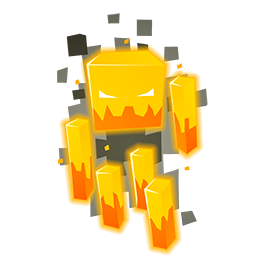
Claim Removal Guidelines
[edit | edit source]Our overarching principle is to preserve the integrity and historical value of players' builds on our server. As such, the removal of claims is generally not permitted. However, we recognize that certain circumstances might necessitate an exception.
The following conditions may warrant consideration for claim removal, although the final decision rests in the hands of our senior staff:
- Minimal Progress: A claim may be considered for removal if it shows little to no progress. This refers to claims devoid of player-placed blocks, builds, containers, etc. Smaller claims in this category are more likely to be eligible for removal.
- Recent Claims in Proximity: If a claim was established within the past two weeks and is situated within 100 claims of your own (which were originally made well in advance).
Remember, these are guidelines and not guarantees. Each case will be assessed individually, and the final decision will always be at the discretion of our senior staff.
Mob Cap Limits
[edit | edit source]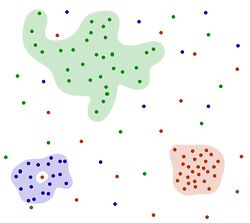
On CatCraft we keep the mob-spawning mechanics as close to vanilla as possible while still maintaining a smooth and fun experience. Here is a list of useful notes for mobs on CatCraft.
- We do not place any individual mob spawning limits, however, there are individual mob caps that apply per player (not server-wide), so a single big farm on the server is not taking all the mob spawning and to prevent laggy farms.
- Phantoms do not spawn, however, all other mobs in vanilla Minecraft will spawn.
- Mobs spawned from spawners will not have AI but they still have water physics enabled to allow spawner-based farms to work. This allows everyone to create huge spawner farms, without putting any strain on the server to cause lag.
- There is a strict 3 axolotl per chunk.
In a unique world, groups of entities are distinguished by different colors, with each color representing a unique entity type. A minimum distance of blocks is required between one group of mobs and another mob. If the number of one mob exceeds its mob cap, the excess mobs will despawn.
For most entities, with the exception of villagers, there is a cap of 35 entities within a 5-block distance from the player across all worlds. When it comes to farm animals and certain miscellaneous entities, including pigs, cows, sheep, chickens, bees, rabbits, bats, foxes, turtles, minecarts, dolphins, goats, horses, mules, ocelots, and camels, there's a limit of 20 entities within a 20-block radius. Aquatic creatures such as salmon, cod, squid, tadpoles, and frogs have a cap of 15 within the same 20-block distance. Chickens have a more stringent limitation with only 5 allowed within 20 blocks, while turtles have a cap of 10 within the same distance.
Common hostile mobs, which encompass skeletons, spiders, cave spiders, creepers, zombies, guardians, wardens, and striders, have a limitation of 20 entities within a 16-block proximity from the player. Endermen have their own unique cap, limited to 6 within a 20-block range. Villagers, while excluded from the general cap, are restricted to 25 within a 50-block distance.
Special mention goes to minecart hoppers which have a cap of 3 within a 5-block radius, and axolotls, capped at 3 within 20 blocks. It's worth noting that for axolotls, even those with name-tags are included in this count. Iron golems are slightly more prevalent, with a limitation of 4 within a 15-block distance, but this also includes those that are name-tagged.
Lastly, a variety of friendly mobs such as bees, allays, foxes, cats, sniffers, and wolves have a set cap of 10 within a 10-block proximity to the player. Please keep in mind that these mob caps may change over the years, so use these as a general guideline and always consult the latest changelog channel on our discord server for updates.
AFK Spot
[edit | edit source]The ideal AFK-spot for any natural mob-spawning farm is 48 blocks (Or slightly within this range).
Troubleshooting Villager-based Farms
[edit | edit source]Villagers in Minecraft put a lot of strain on server performance due to their complex pathfinding and AI. To help with this, we use a feature that enables players to create large trading halls without affecting performance by disabling the villagers' pathfinding (movement). This allows the villagers to refresh their trades while keeping the server running smoothly during busy times.
Villager Breeders & Iron Golem farm Troubleshooting
[edit | edit source]When building a villager breeder or iron golem farm, it's important to remember that these farms require the villagers to pathfind (move). To ensure your farm works correctly, please give the villagers enough space to move around, so the server recognizes them as part of the farm and not a trading hall.
Iron Golem farms require villagers to alternate between scared and unscared states in order to sleep and reset internal timers. Recent optimizations to shapes and hitboxes in PaperMC server software have made some farms non-functional. The constant presence of zombies causes villagers to remain scared and unable to reset their internal timers.
To address this issue, it is important to design the farm with sufficient time for villagers to switch between scared and unscared states. An example of a working design can be found at https://www.youtube.com/watch?v=ZMD4KlXdkqs
Private Chests
[edit | edit source]- Right-clicking a container using a sign will lock the contents.
- To give your friend access to the locked chest, use the command /blocklocker 3 [username] while looking at the sign.
- To add a second friend, simply do /blocklocker 4 [username]
- To allow hoppers to suck items from a container, add the [Redstone] tag to the private sign.
Top Building Tips from the Builders of Catcraft
[edit | edit source]- Terraform your land, plot out a foundation for your build, and create a mental map.
- Pick a block palette.
- Find inspiration from online. E.g. reddit, Instagram, #player-builds on the discord server etc
- Use custom heads to decorate your builds. Type /heads to open the custom heads menu.
- Work with your environment, not against it.
- Find a build theme that suits you the most.
- Claim land that is slightly larger than the actual size of your build, to allow for plenty of room for decoration.
Check out https://1280px.github.io/hueblocks/ to easily generate colorful Minecraft block gradients.